Add first screen
Player
Before adding your first screen to the Look CMS, it is required to install the Look app directly to your device: Android 5.1 and later, OS Windows 7 and later, OS Linux Ubuntu 12.04, Fedora 21, Debian 8 and later, or Mac OS 10.9 and later, or Fire OS.
You can download the app for free from Google Play, Amazon, or by following this link.
If your display doesn't support the above operating systems or doesn't have one at all, use our digital signage players catalog to find the best one for you.
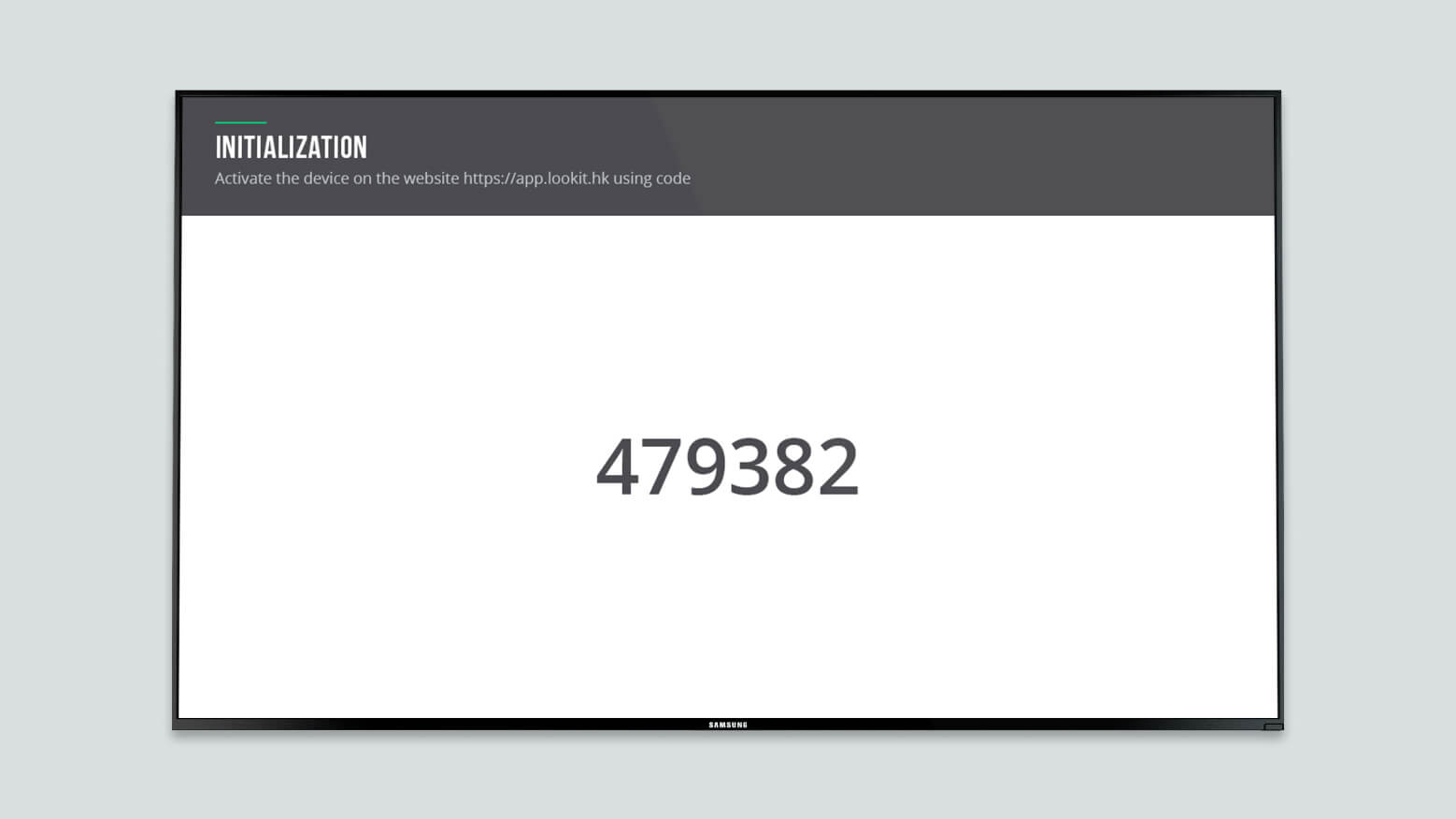
After installing the application and setting up an Internet connection, you will see a 6-digit code on your screen.
If you don’t have your own device yet, you can add our free Demo Screen directly to your browser
Adding a new screen
- Go to https://app.lookdigitalsignage.com/devices and click the Add screen button in the page navigation bar.
- In the modal window that appears, you need to enter the 6-digit code of your device, enter its name, time zone, and click the Add button.
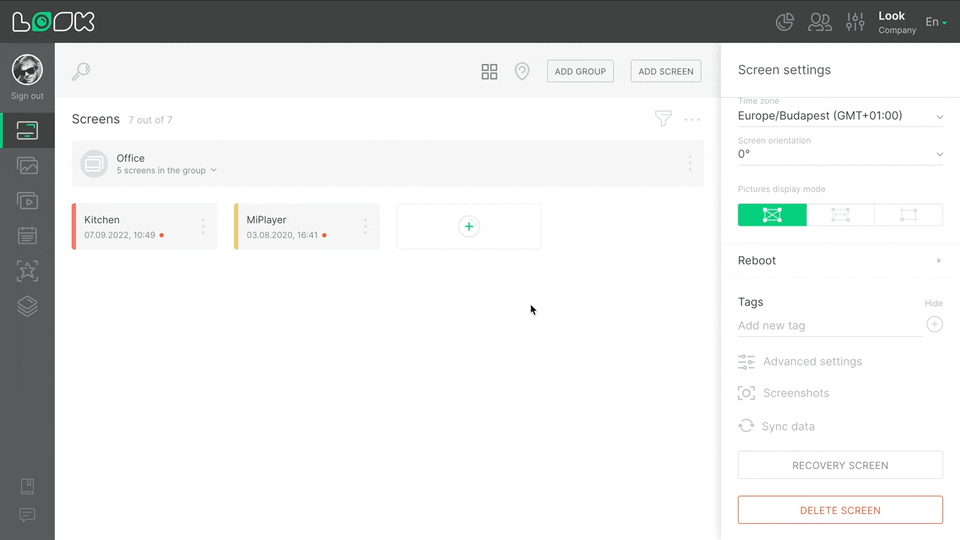
Can't find your answer?
Contact Support













