How to set up Amazon Signage Stick with Look
Amazon Signage Stick is a convenient option to turn any display with an HDMI input into a digital signage screen using Look Digital Signage. Follow the steps below to complete the setup process and pair your device with the Look CMS.
Prepare for setup
Before starting, make sure you have:
- An Amazon account with login credentials
→ If you don’t have one, create it here: Create an Amazon Account - An active Wi-Fi network (name and password)
- A smartphone or computer connected to the internet
- Your Amazon remote with batteries installed
Connect and activate your Amazon Stick
1. Plug your Amazon Signage Stick into the HDMI port of your display and power it on.
2. Pair the remote by holding the Home button for about 10 seconds until the message “Press Play/Pause to start” appears.
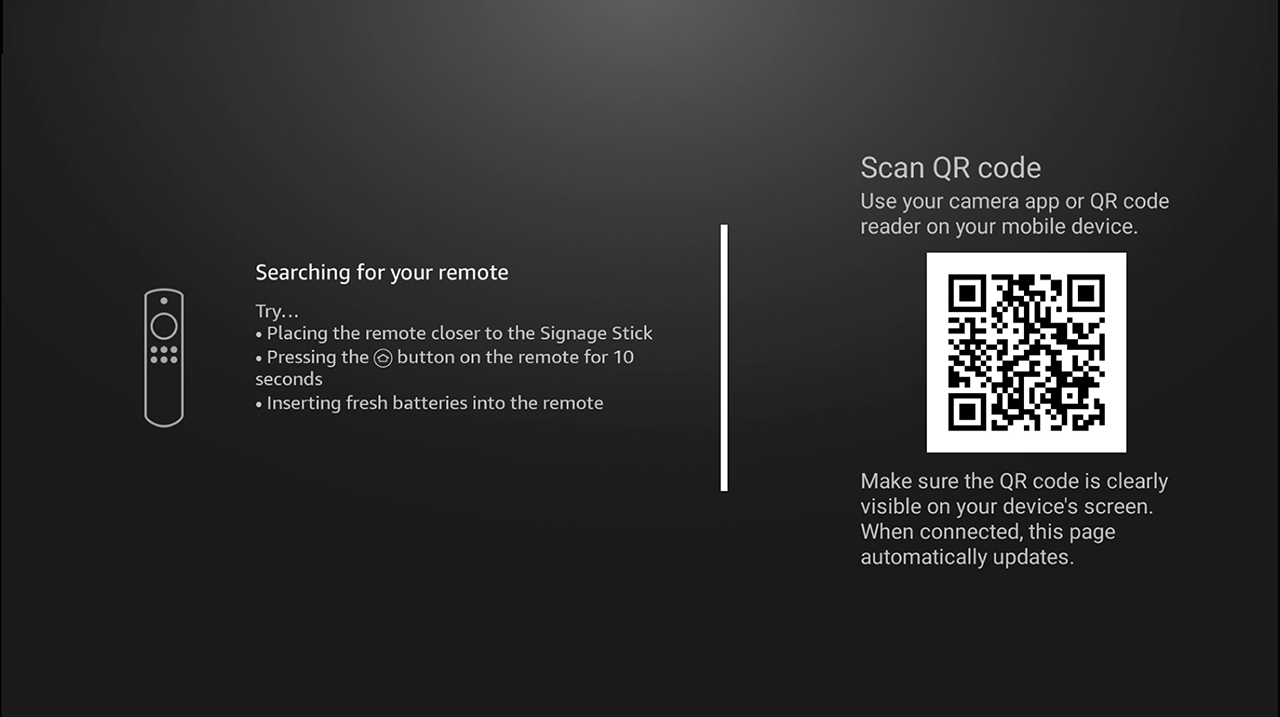
3. Select your preferred language
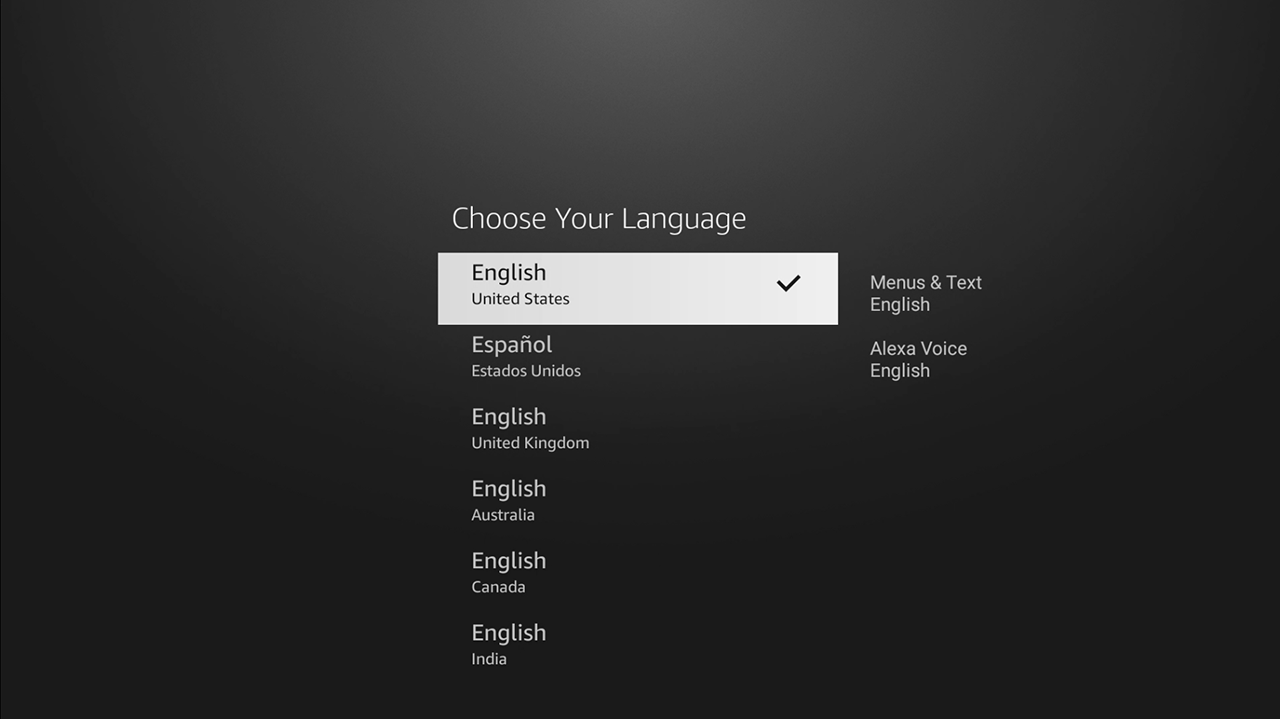
4. Choose your Wi-Fi network and enter the password
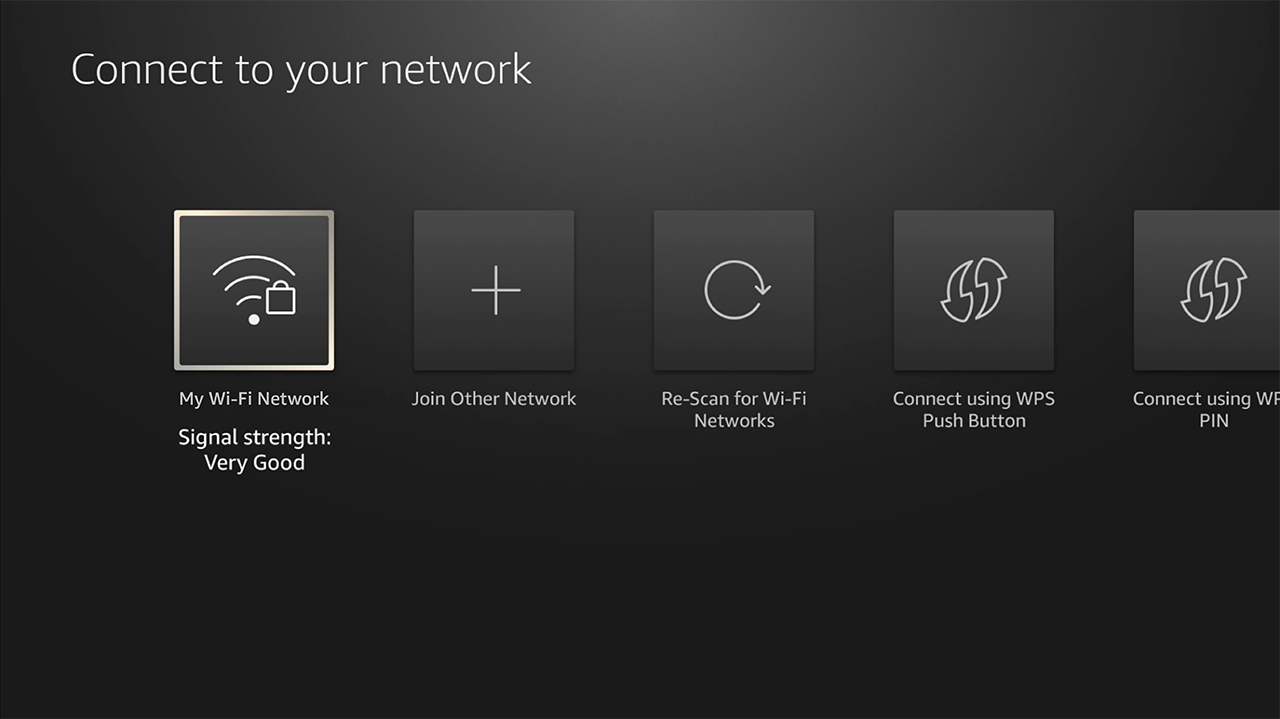
Troubleshooting Wi-Fi (if needed)
If your Wi-Fi network is not listed:
- Press the Back button on your remote to refresh the list
- Restart the device: unplug the power adapter, wait 1 minute, plug it back in
- Reboot your modem and router. First plug in the modem, wait for it to connect, then plug in the router
- Place the device closer to the router or use an Ethernet adapter if possible
Note: Hidden Wi-Fi networks are not supported.
Pair the device via Amazon Signage Console
Once Wi-Fi is connected, a pairing code will appear on your screen.
Go to https://console.signage.amazon.com on your phone or computer.
1. Log in with your Amazon account
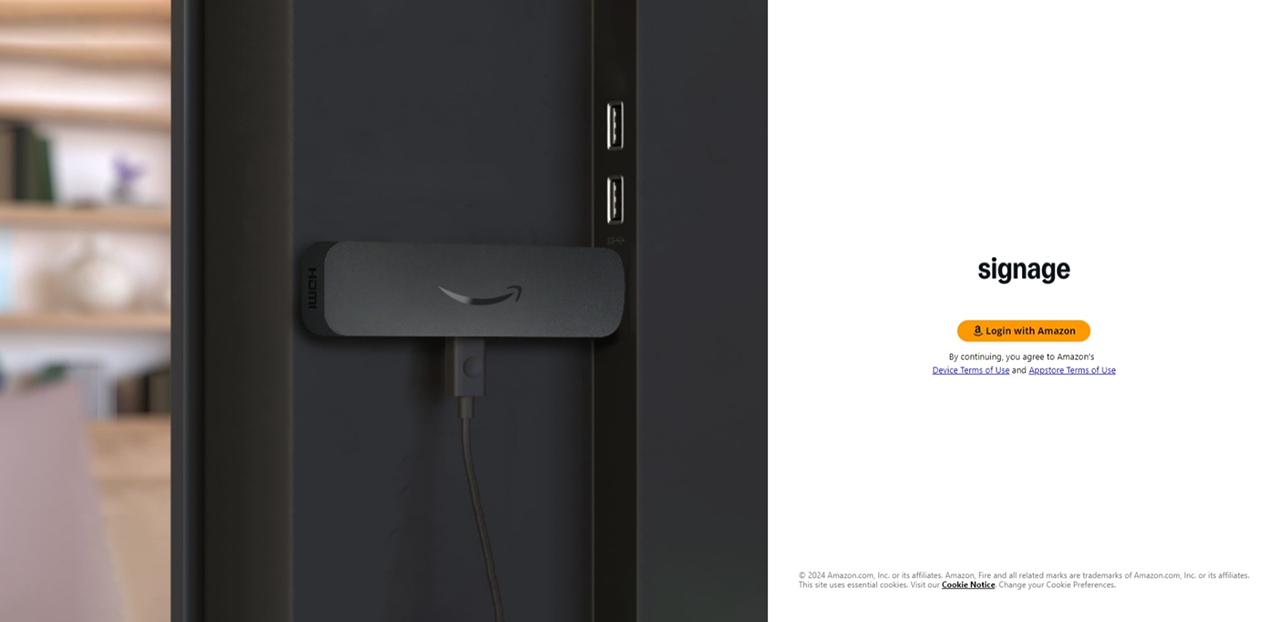
2. To add your Amazon Signage Stick, click + Add Device
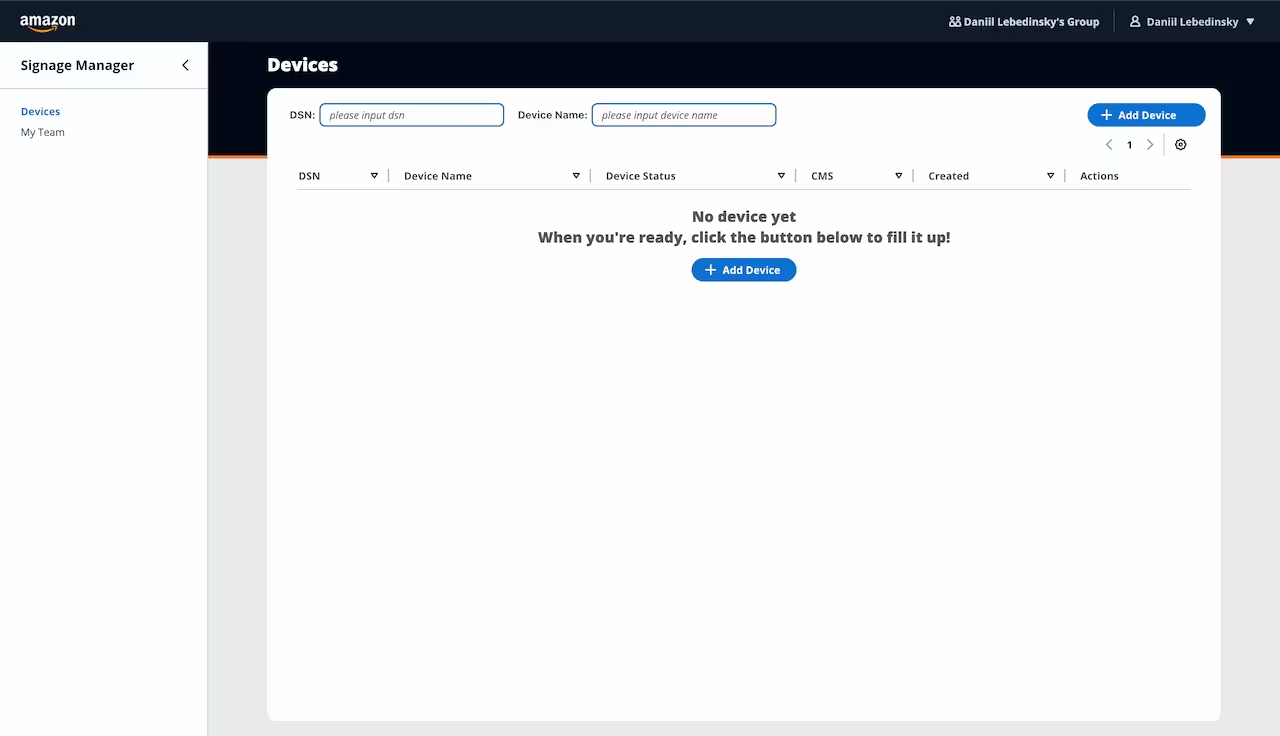
2. In the pop-up, enter the pairing code shown on your screen, and select Look Digital Signage Player from the content management software list and click Save.
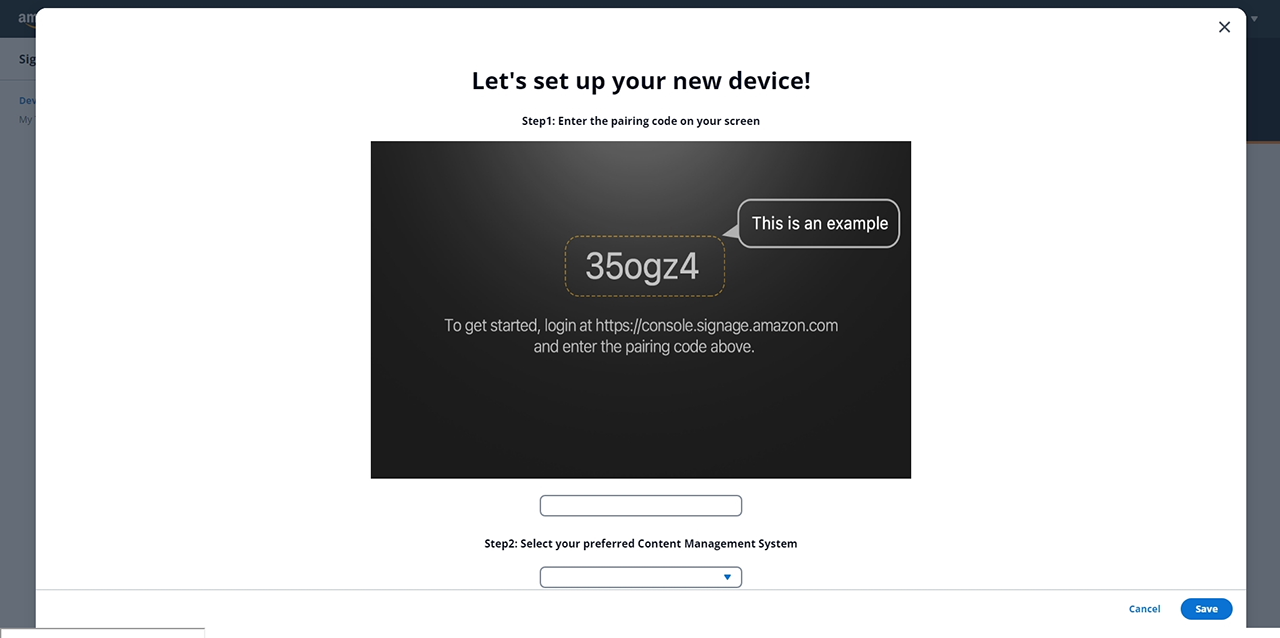
3. When it's ready you will see your Amazon Signage Stick
Complete setup in Look Player
- The device will automatically check for updates and install the Look Player App
- On first launch, you may be asked to grant permissions — use your remote to confirm
After that, you will see the 6-digit code to pair the screen with your Look CMS account.
Pairing Media Device with Look CMS Account
Use the 6-digit pairing code to connect your device with your Look CMS account.
If you don’t have a Look CMS account, sign up here for free
In Look CMS, click on the New Screen option located in the top right corner. In the modal window that appears, enter the 6-digit code of your device, specify its name and time zone, and click the Add button.














