Schedules interface
Schedules allow to play content depending on the day of the week. For example, different content can be played on weekdays and weekends.
Main Schedule Page
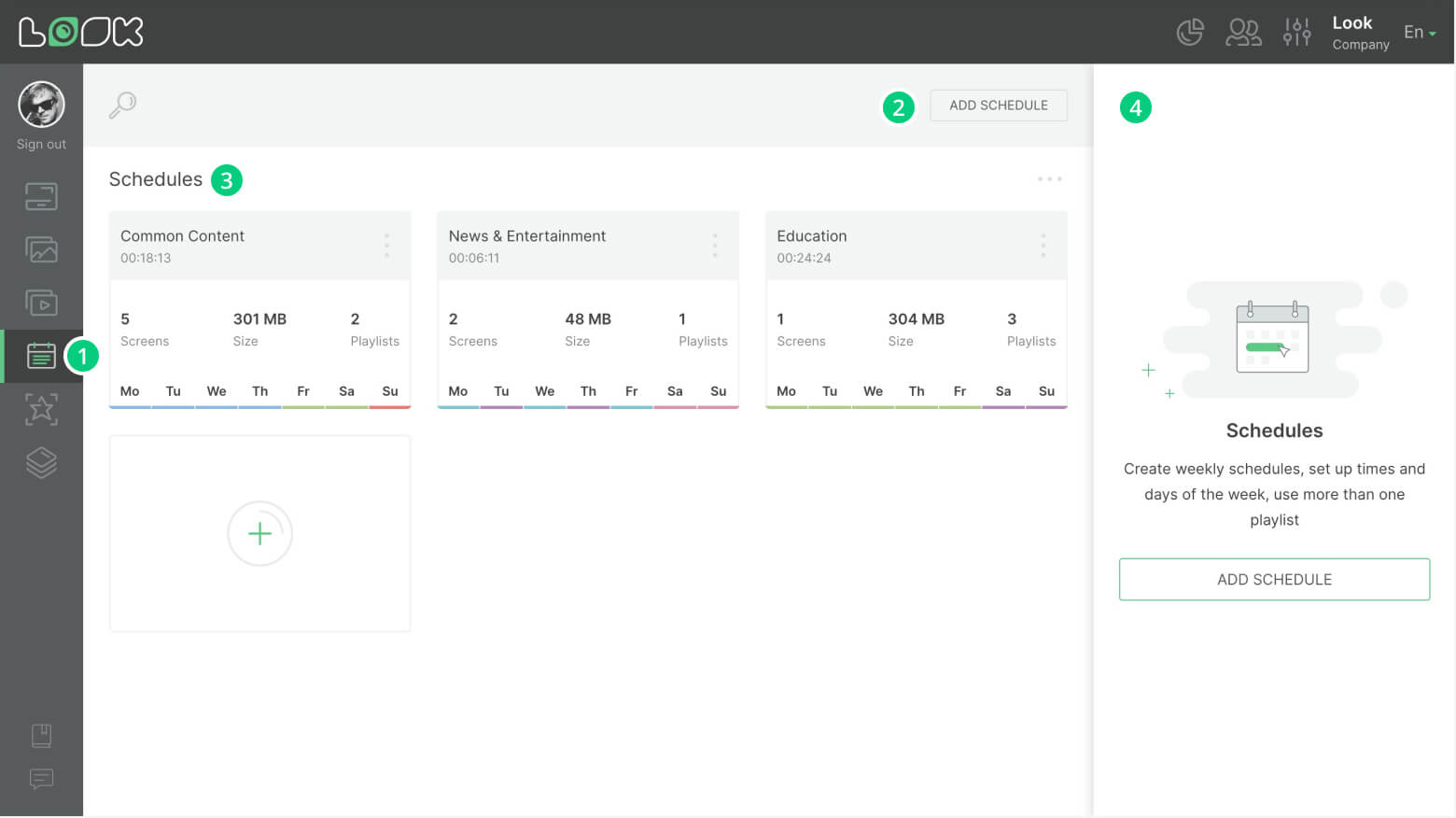
1. To get to the schedules page, click the tab of the same name in the left navigation panel.
2. In the page navigation bar, you can find an existing schedule or add a new one.
3. In the main area of the screen there are cards of existing schedules.
4. In the right sidebar, you can open the schedule settings or send it to the screen.
Schedule Card
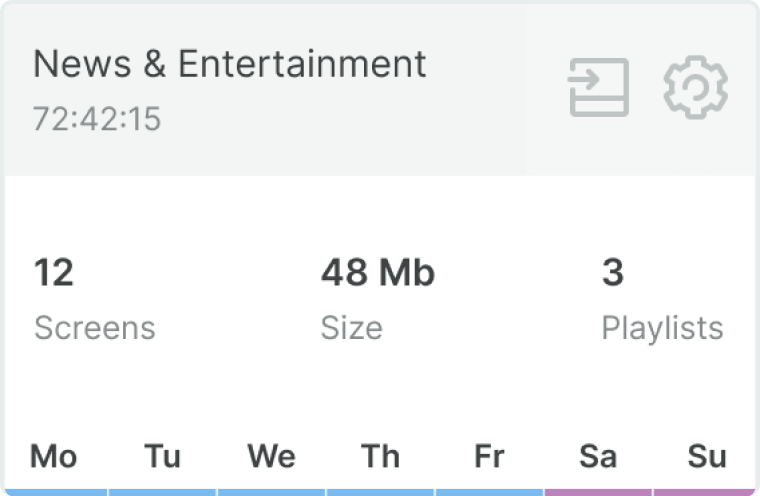
- The schedule name and total duration (hh:mm:ss) are indicated at the top of the schedule card. You can use the icons on the right to open settings or to send the schedule to the screen.
- In the center of the card there is general information about the number of screens that this schedule has been added to, the number of playlists used in the schedule, and the total weight of the entire schedule.
- At the bottom of the card you can see the weekly scale with daily schedules color tags.
Read also: Creating And Editing The Schedule, Adding A Schedule To The Screen, Weekly Schedule Settings
Can't find your answer?
Contact Support













