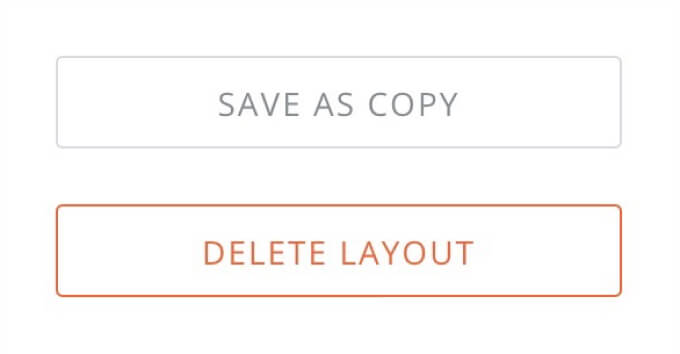Layout settings
To open the main layout settings, click the cogwheel icon on the Layout Editing page, or click the Layout card on the list of available layouts page.
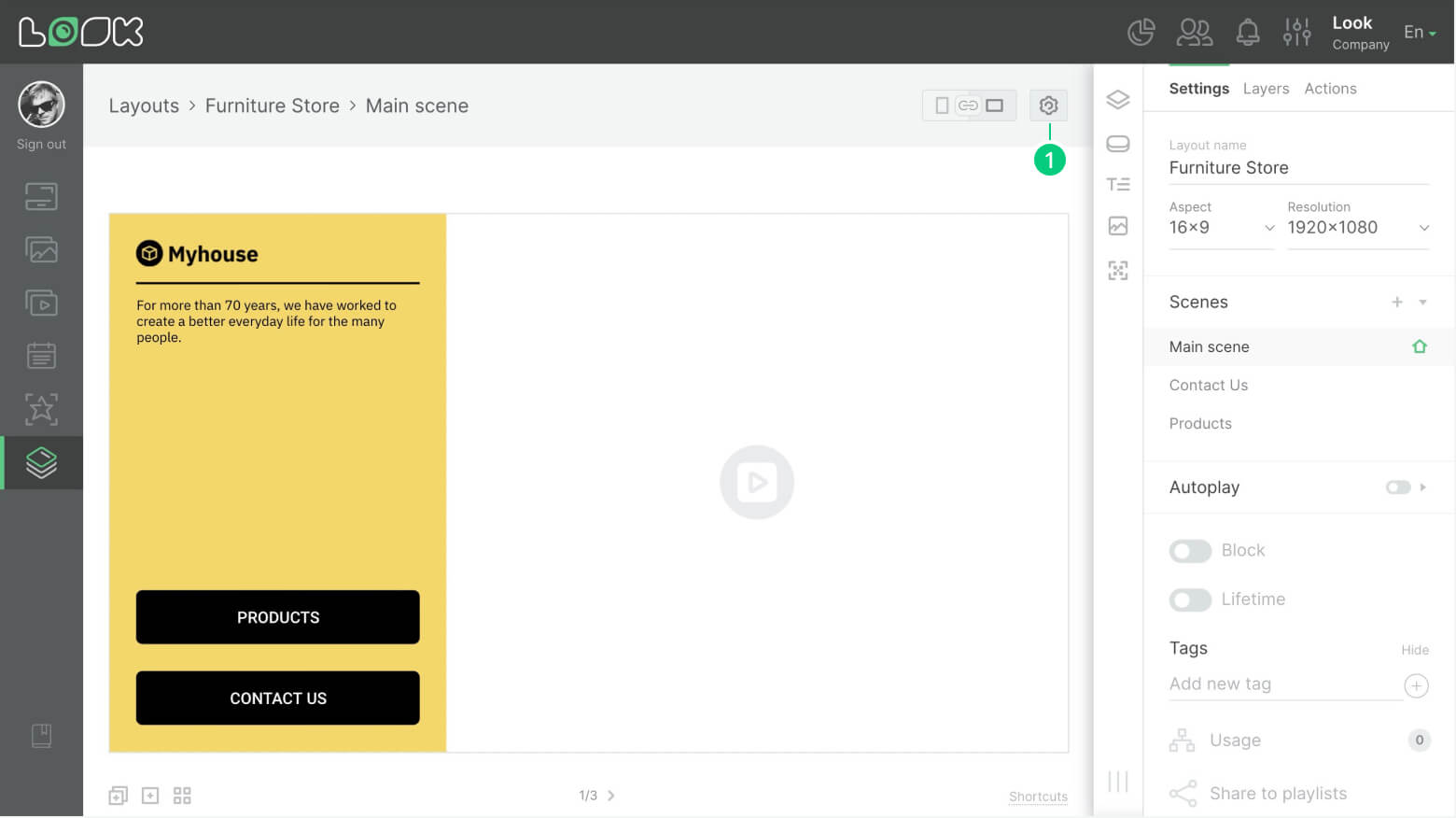
Aspect Ratio and Resolution
In this setting block you can change the name of the layout and set the main resolution of the workspace. To specify a custom resolution, select Other the Other option from the Aspect drop-down list and enter the desired width and height values.
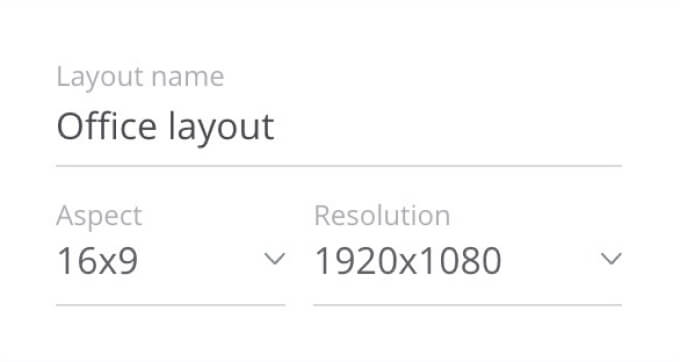
Aspect ratio and resolution are responsible for the size of a workspace where a layout is to be configured. To make the layout look as identical as possible in the Look CMS and on a real screen, specify the same resolution in the layout settings as your device will display the layout on.
Layout Scenes Settings
The next block of settings is for the layout scene. Here you can create a new scene by clicking on the [+] icon next to the Scenes heading, quickly jump to any scene on the layout by clicking on its name in the Scenes list, and also rename, duplicate or delete a scene by selecting an item from the Scenes drop-down menu.
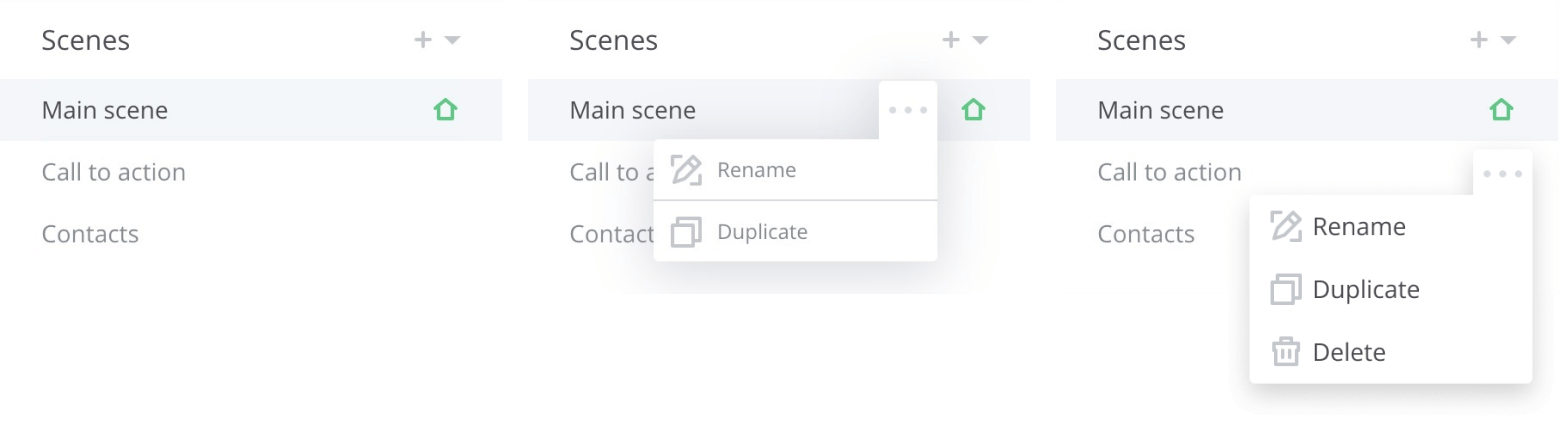
The main scene, marked with the house icon, cannot be deleted because a layout cannot exist without the main scene.
Autoplay
If you want the scenes to replace each other automatically at the specified interval, turn on the Autoplay function and specify the duration (sec).
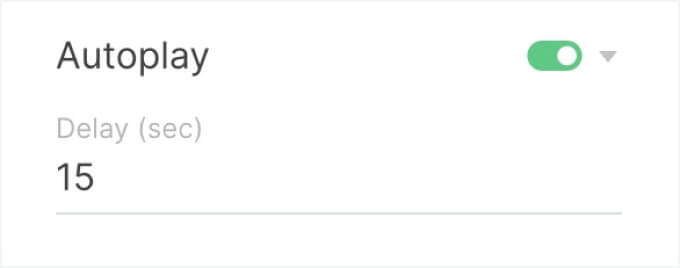
Layout Blocking and Lifetime
Blocked Layout is layout that falls out of rotation in all playlists and home screen. At the same time, layout is not removed from the system, playlists, or home screen. The layout retains all its settings and positions, but becomes invisible and drops out of the playback stream in playlists. To block or unblock layout, change the status of the Block slider.
Lifetime is a setting to program layout blocking for a certain time. At the end of the lifetime, content will be automatically blocked. To customize the lifetime function, enable a corresponding slider and enter values for beginning and end of the layout lifetime.
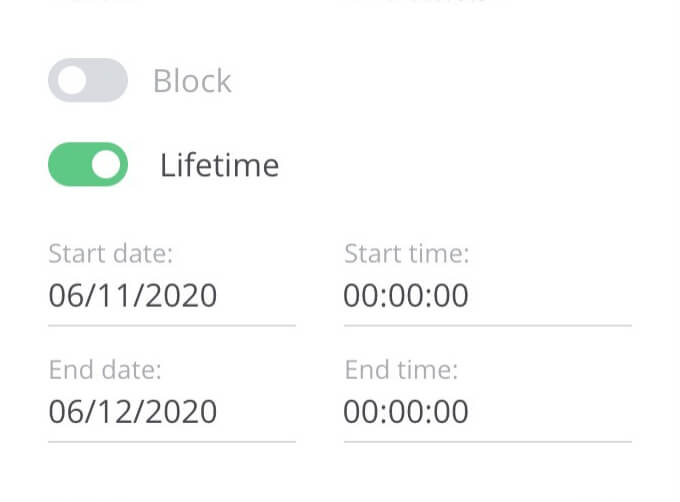
Tags
Tags allow you to quickly filter and find the content you need. To add a tag to layout, enter the name of the tag you want to assign and press [+] or Enter. To remove a tag, click on the cross icon next to the tag name.
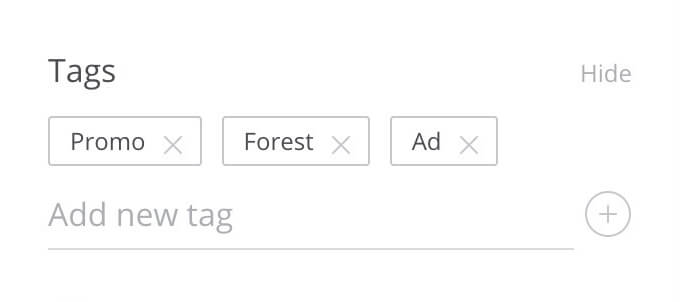
Share content to playlists
Using the layout settings, one can immediately send a selected content item to the required playlists.
— To do this, click on the Share to playlists button.
— An additional sidebar will display available playlists.
— Click on the [+] icon next to the name of the playlist where you want to add layout. The layout to the left of the icon with a [+] sign indicates how many times the layout item has been added to the playlist.
Delete Layout
You can create a copy of the current layout or delete it.