Text or ticker
The widget allows adding a text block or ticker tape to your layout. The text can be set arbitrarily or received dynamically from an RSS source.
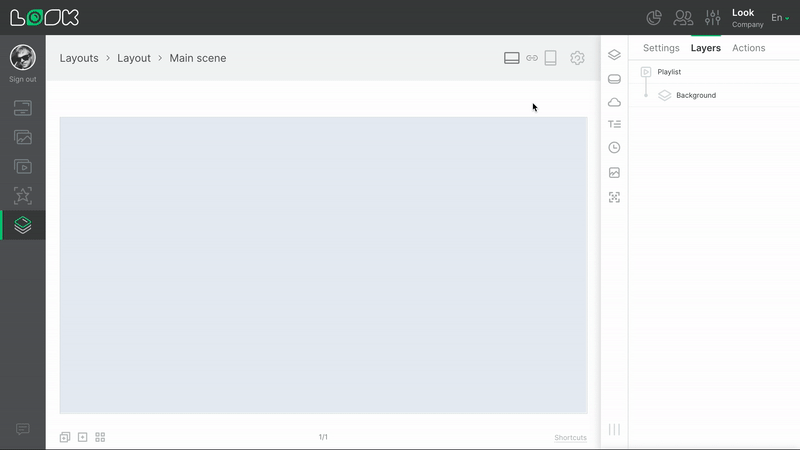
Adding and Configuring Text Block
1. To add a text widget, click on the T icon in the toolbar or use the [T] hotkey.
2. The size of the text block is specified by the Text area parameter, and the Position function is responsible for positioning on the layout. To change color and transparency of the text and text block, enter the required values in the Text color field.
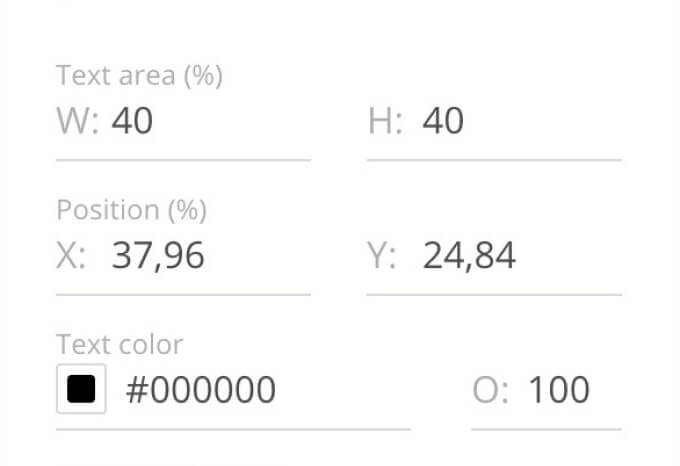
3. In the Text style block, you can specify the font, character style, size, line height and adjust the horizontal or vertical alignment of the text. In the lower field, you can enter and edit text. You can also enter and edit text in the workspace by double-clicking on the text block.
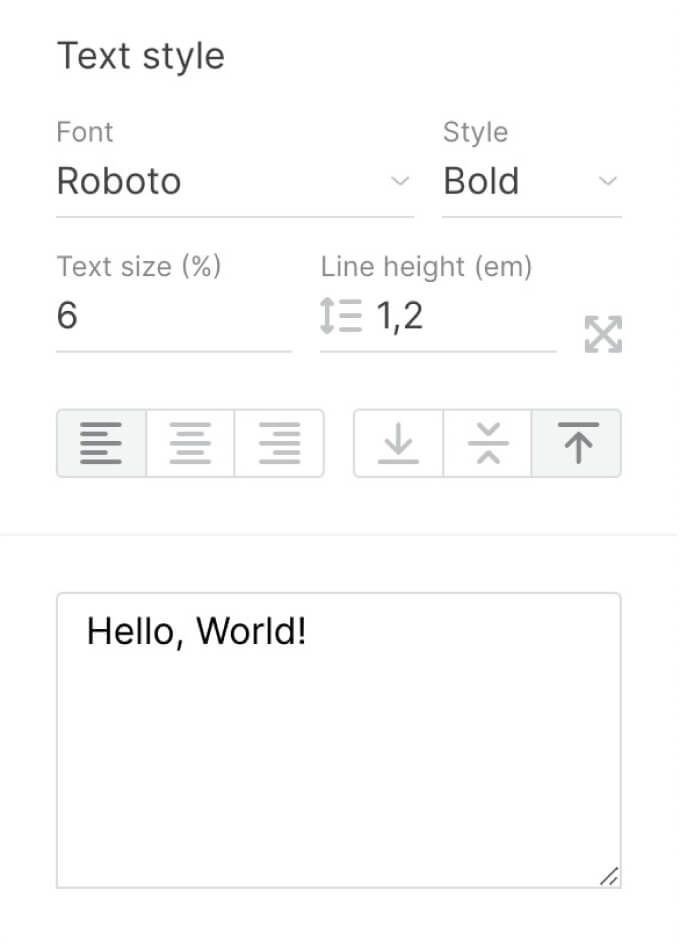
Adding a font
1. To add a new font, click on the Add Font button in the font selection drop-down list.
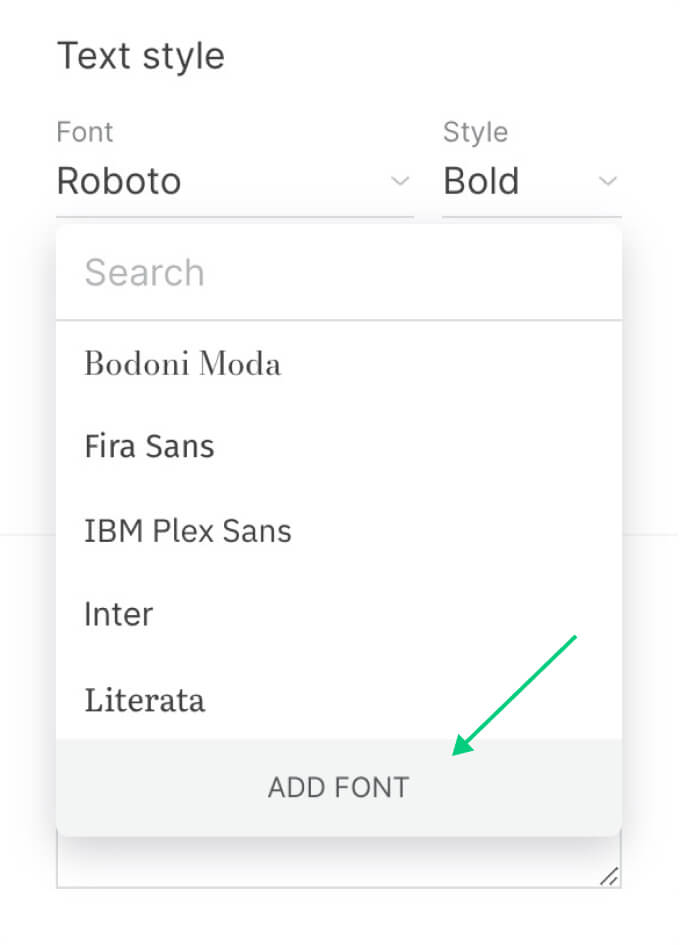
2. In the modal window that opens, you can add a font from Google Fonts or upload your own. To add a font from Google Fonts, click on the [+] icon next to the desired font.
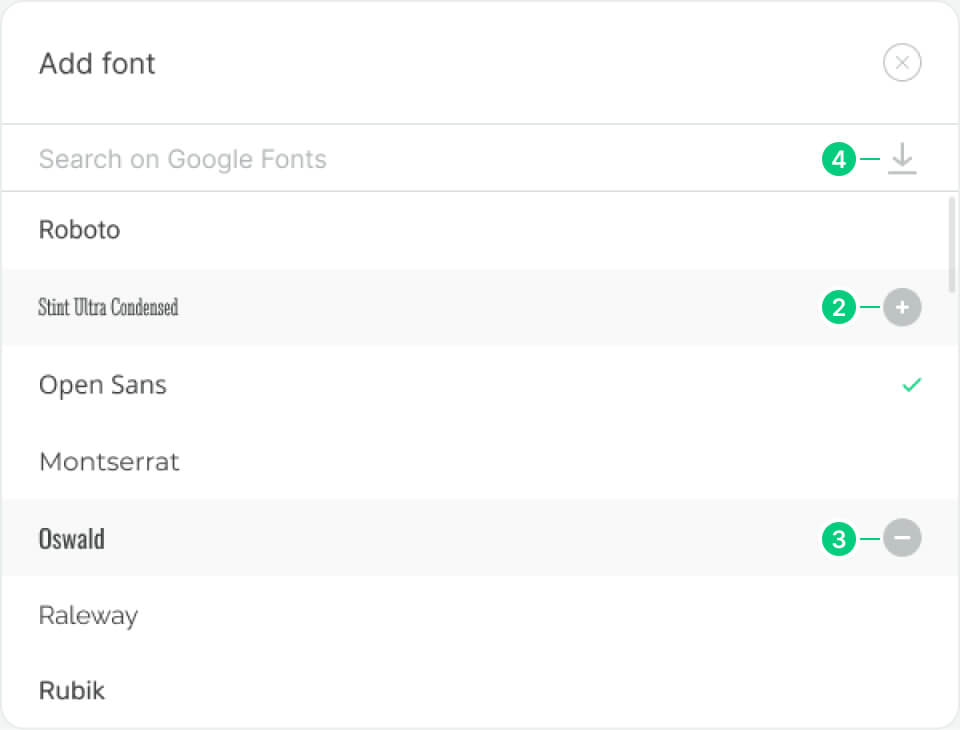
3. To remove the font, click on the [–] icon.
4. To upload your own font, click on the corresponding icon in the search bar.
5. After adding new font, it will be available in the font selection drop-down list.
Ticker
1. To turn the text block into creeping line format, activate the Ticker switch at the top of the settings.

2. The running line has all the same settings as the text block, except for alignment settings and some text styles.
3. The creeping line has two additional settings:
- Speed - responsible for the speed of text displacement
- Reverse - allows to change the direction of movement
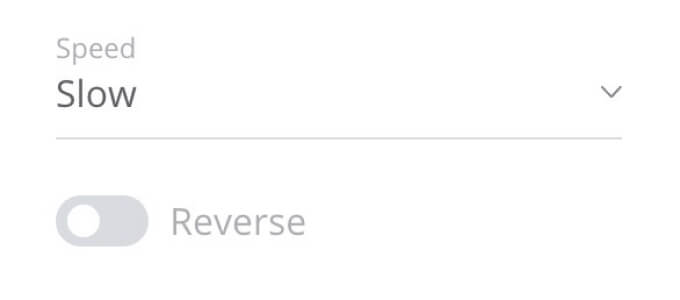
Use RSS as a content source
1. Select the RSS link option.
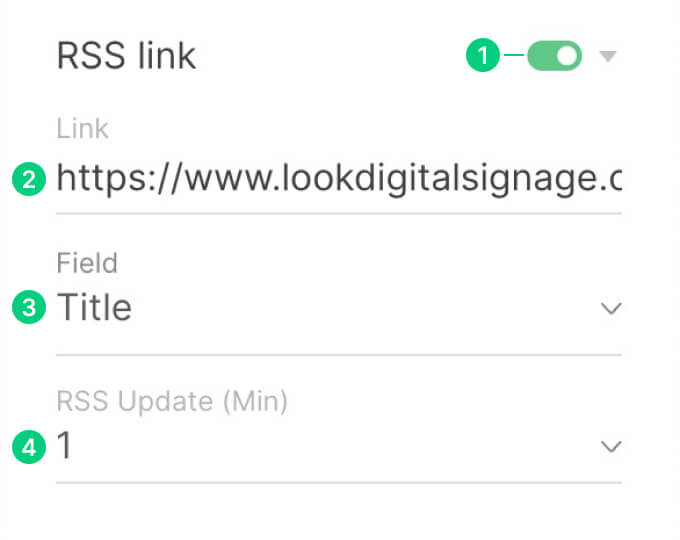
2. Enter the URL of the link in the Link field.
3. From the Field drop-down list select which text part of the RSS channel you want to display and click Save.
4. The RSS Update field is responsible for the frequency of update requests.














