Layout Playlist
Playlist - is a functional layout area that plays any playlist when a layout is added to a screen or group of screens. The Playlist can be edited just like any other layer, and layers and widgets can be added to it.
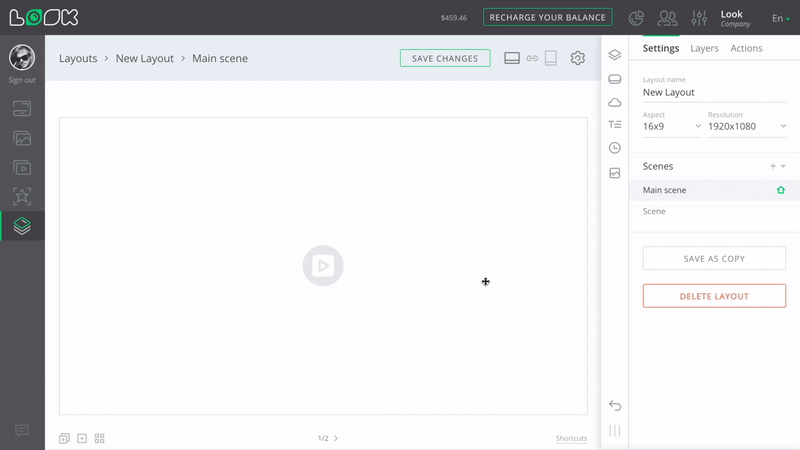
Playlist Editing and Settings
1. To go to the settings, select a playlist from the workspace or from the layers list and click on the Settings tab.
Quickly move to the settings of any layer or widget by double-clicking on a required object.
2. The first group of settings is responsible for the size and positioning of the playlist area. All values are specified in percentage.
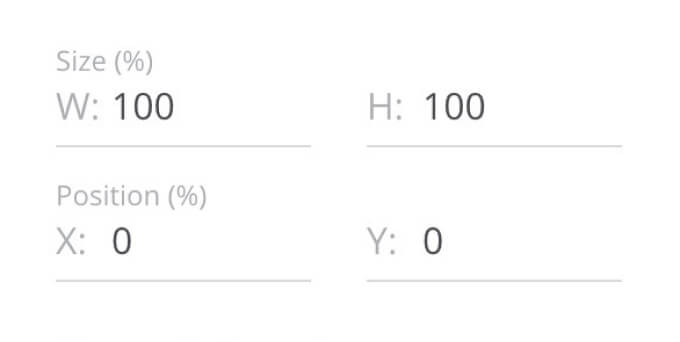
3. Pictures display mode - a setting responsible for the way of displaying images in the playlist area.
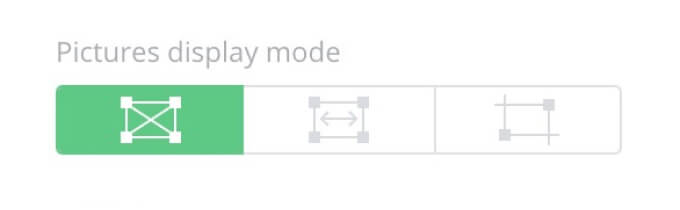
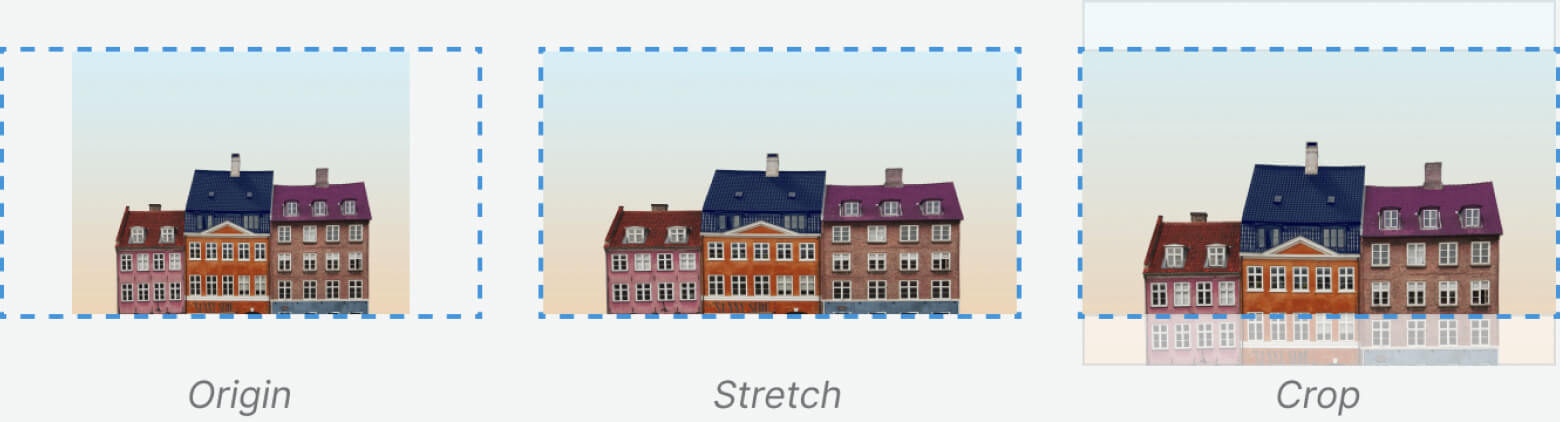
4. If the Mute slider is on, contents of the Playlist layer will be played without sound.
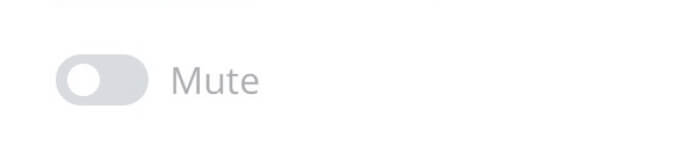
Adding Layers and Widgets to a Playlist
You can add layers and widgets to a playlist. Layers and widgets added to the playlist will change their size and positioning values depending on the size and position of the playlist.
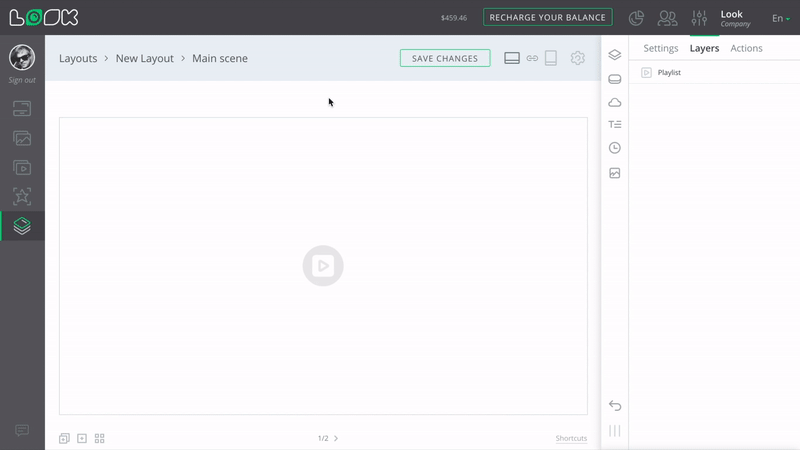
To add a layer or widget to a playlist, select a required playlist in the workspace and click on the icon of the object to be added in the toolbar above the playlist, or in the main toolbar on the right.
Inverting Playlist Background
Since a playlist is not initially pre-installed in the layout, sometimes it becomes necessary to change the conditional background of the playlist. To do this, use the Invert background color button in the toolbar above the selected playlist.
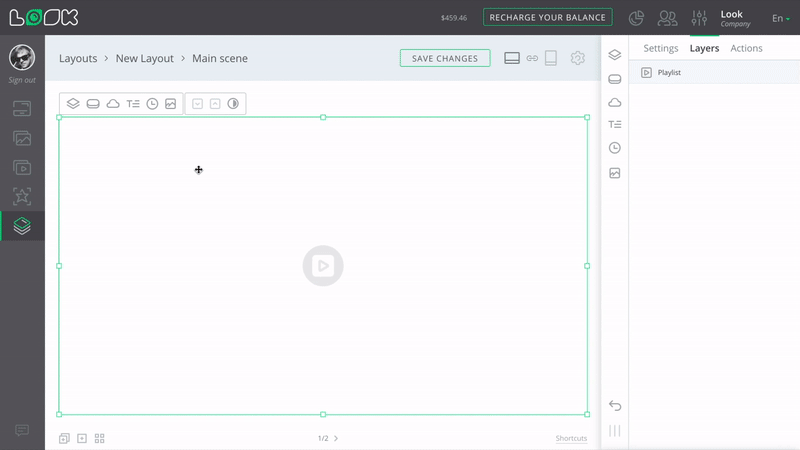
The playlist is required for the main scene (the first auto-generated scene of the layout), so it cannot be removed from this scene.














